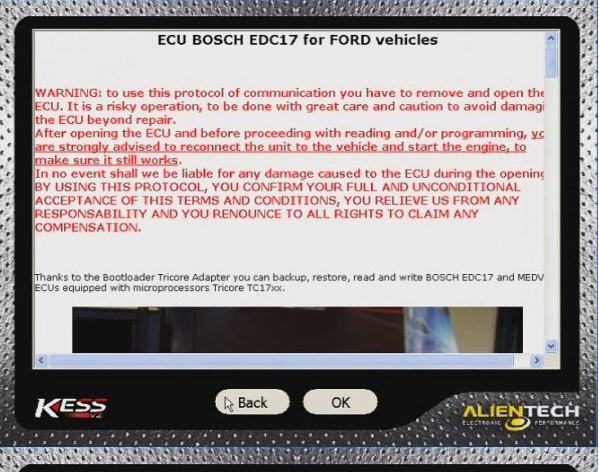February 26, 2016
RelationNewsSearch:
MoreOtherRelationAutoscannerProduct:Foxwell
I recently investigated a FoxwellNT500VAGscanner for my Audi B7 A4 2008. I’m tired of lugging my laptop out to the cars to use VC*S and other PC-based systems, and Torque app &ELM327 Bluetoothadapter doesn’t have this functionality.
TheFoxwellmakes good diagnostic scanners asAUTEL. I think the difference is that Foxwell scanner is subdivided to different regions and car brands. It will scan and read diagnostic codes for any OBDII auto,but does not have the extended editing capabilities for all.
TheFoxwell NT500scanner I bought fromfoxwellshop.comonlyUS$169.00 and well packed in a small bag.
Packing including:
Foxwell nt500 main unit
A USB cable
A main test cable
A mini software CD
Manual book
A carry bag
Posted by: UOBD2autel at
06:20 AM
| No Comments
| Add Comment
Post contains 127 words, total size 3 kb.
February 25, 2016
Delicately developed by the most distinguished experts of the industry, Foxwell NT644 provides workshops, technicians and enthusiasts alike affordable professional diagnostic solutions. It stands out in a variety of similar tools by delivering wider coverage of vehicles, more accurate diagnosis, more reliable performance and better user experience.
Foxwell NT644AutoMaster Pro All Makes Full Systems + EPB+ Oil Service Scanner
Foxwell NT644 AutoMaster Pro Features and Benefits:
1. Coverage includes 49 manufacturers
2. Works on the latest 2012/2013 models
3. Dealer level oil light service light reset functions on 32 manufacturers
4. Advanced EPB functionalities on 13 manufacturers
5. Compatible with both OBDI and OBDII cars, SUVs, minivans, light-duty trucks sold worldwide
6. Reads and clear codes and turns off MILs of all systems
7. Requests and records live sensor data
8. Provides live data graphing
9. Merges PID graphs for easy and intuitive diagnosis
10. Displays freeze frame data
11. Retrieves ECU information
12. Supports all 10 OBDII test modes, such as live data, O2 sensor test, component test and more
13. Enhanced OBDII Mode 6 functionality
14. Code troubleshooters provide you faster and easier diagnosis
15. Multilingual menu options and code definitions
16 SD memory card for data backup and software update
17. As easy as 1-2-3 with large TFT color screen and menu-driven operations
18. Ergonomic design and ruggedly built for both shop and road tests
Foxwell NT644 AutoMaster Pro Specifications:
Display: Backlit, 480*272 TFT color display
Working Temperature: 0 to 60℃ (32 to 140℉)
Storage Temperature: -20 to 70℃ (-4 to 158℉)
External Power: 8-18 Volts powered by vehicle battery
Vehicle Coverage:
|
Manufacturer |
Diagnostic Function |
EPB Service |
Oil Light Reset Function |
|
Chrysler |
√ |
√ |
|
|
Ford |
√ |
√ |
|
|
GM |
√ |
√ |
|
|
AU Ford |
√ |
||
|
Acura |
√ |
√ |
|
|
Daewoo |
√ |
||
|
Honda |
√ |
√ |
√ |
|
Hyundai |
√ |
||
|
Toyota |
√ |
√ |
√ |
|
Infinite |
√ |
√ |
|
|
Isuzu |
√ |
√ |
|
|
Kia |
√ |
||
|
Lexus |
√ |
√ |
|
|
Mazda |
√ |
||
|
Mitsubishi |
√ |
||
|
Nissan |
√ |
√ |
|
|
Scion |
√ |
√ |
|
|
Subaru |
√ |
||
|
Suzuki |
√ |
||
|
Abarth |
√ |
√ |
|
|
Alfa Romeo |
√ |
√ |
|
|
Audi |
√ |
√ |
√ |
|
BMW |
√ |
√ |
√ |
|
Bentley |
√ |
||
|
Bugatti |
√ |
||
|
Citroen |
√ |
√ |
|
|
Dacia |
√ |
||
|
EU Ford |
√ |
||
|
Fiat |
√ |
√ |
|
|
Jaguar |
√ |
√ |
√ |
|
Lancia |
√ |
√ |
|
|
Land Rover |
√ |
√ |
√ |
|
Maybach |
√ |
||
|
Maserati |
√ |
||
|
Mercedes Benz |
√ |
√ |
√ |
|
Mini |
√ |
√ |
|
|
Opel |
√ |
√ |
√ |
|
Peugeot |
√ |
√ |
√ |
|
Porsche |
√ |
||
|
Renault |
√ |
√ |
√ |
|
Saab |
√ |
√ |
|
|
Seat |
√ |
√ |
|
|
Skoda |
√ |
√ |
|
|
Smart |
√ |
√ |
|
|
Sprinter |
√ |
√ |
√ |
|
Vauxhall |
√ |
√ |
√ |
Package list:
1 pc x NT644 Scan Tool
1 pc x User’s Guide
1 pc x Memory Card
1 pc x USB Cable
1 pc x Diagnostic Cable
1 pc x Blow molding case
More Foxwell Product
Foxwell BT10012V Car Battery Tester for Flooded/AGM/GEL
RelationNewsSearch:AutelMaxisysMS906Autel MaxisysAutel Maxidas ds708
MoreOtherRelationAutoscannerProduct:FoxwellFoxwell NT414FoxwellNT300FoxwellGT80Plus
Posted by: UOBD2autel at
07:30 AM
| No Comments
| Add Comment
Post contains 468 words, total size 16 kb.
February 24, 2016
Attention: Pleas do not updateKess V2 China cloneonline.
Notes:
1. Be sure that Anti-Virus software isdisabled or closed
Please be attention,anti-virus software will treat our KESS V2 OBDtuning software as some kinds of virus. But that doesn’t mean our software is virus,it is due to the software containing the application file. So, Before you inistall the device software, please disable/close all anti-virus software or install a more reliable free virus scanner! Our software is completely safe and virus free and all other virus scanners can identify.
If the software data is destroyed or lost because you forget to disable or close anti-virus software, please contact our customer service, we will resend you CD or send you the software online
2. Windows XP is required
Make sure that the device software setup and work under windows XP.Or the device software and program will broken or have trouble.
FAQ:
About installation and usage
1.Q:WhatdoineedtopayattentionofKessV2 BDM?
A
anditwillcost70EURtorepairit.Sopleasedonotuseitonline.
2.Q:KESSV2 Master UKhasthefunctionofECMTitanium?
A:Kessv2canbeusedtogetherwithECMTitanium.Notkessv2hasthisfunction.
3.Q:WhatisthedifferencebetweenKTAGandKESSV2?
A:Theirsoftwareisthesame,butKESSV2 OBD2 manager Tuning Kit hasthefunctionofOBD,theKTAGdoesnot.
4.Q:Whenithastheerrorâ€checksumerrorâ€,whatineedtodo?
A
5.Q
A:No,itdoesnotneed,installthesoftwareanddrivewell,justwillbeOK.
6.Q:Error "Result:MODULETRICOREBootloaderTricoreadapterisdefectiveorBootloaderKessV2notactivated ",thenwhatcanido?
A
A (2): After reading the software, kess v2 will automatically calibrate checksums. KESS V2 doesn’t work with truck, because the truck voltage is too high and KESS V2 will be burnt out.
Q (2): Then K-tag work with truck?
A (2): Yes, it does.
Kess V2 Vehicle List Download:
Attention: Pleas do not updateKess V2 China cloneonline.
Notes:
1. Be sure that Anti-Virus software isdisabled or closed
Please be attention,anti-virus software will treat our KESS V2 OBDtuning software as some kinds of virus. But that doesn’t mean our software is virus,it is due to the software containing the application file. So, Before you inistall the device software, please disable/close all anti-virus software or install a more reliable free virus scanner! Our software is completely safe and virus free and all other virus scanners can identify.
If the software data is destroyed or lost because you forget to disable or close anti-virus software, please contact our customer service, we will resend you CD or send you the software online
2. Windows XP is required
Make sure that the device software setup and work under windows XP.Or the device software and program will broken or have trouble.
FAQ:
About installation and usage
1.Q:WhatdoineedtopayattentionofKessV2 BDM?
A![]() leaseDONOTconnecttheinternetwhenyouinstallthesoftwareorusethisdevice.Or itwillbebroken,
leaseDONOTconnecttheinternetwhenyouinstallthesoftwareorusethisdevice.Or itwillbebroken,
anditwillcost70EURtorepairit.Sopleasedonotuseitonline.
2.Q:KESSV2 Master UKhasthefunctionofECMTitanium?
A:Kessv2canbeusedtogetherwithECMTitanium.Notkessv2hasthisfunction.
3.Q:WhatisthedifferencebetweenKTAGandKESSV2?
A:Theirsoftwareisthesame,butKESSV2 OBD2 manager Tuning Kit hasthefunctionofOBD,theKTAGdoesnot.
4.Q:Whenithastheerrorâ€checksumerrorâ€,whatineedtodo?
A![]() leasefindthe "visualC++2005library†softwareandinstallit.
leasefindthe "visualC++2005library†softwareandinstallit.
5.Q![]() oesthisKessV2needtoactivate?
oesthisKessV2needtoactivate?
A:No,itdoesnotneed,installthesoftwareanddrivewell,justwillbeOK.
6.Q:Error "Result:MODULETRICOREBootloaderTricoreadapterisdefectiveorBootloaderKessV2notactivated ",thenwhatcanido?
A![]() leaseopenthedevice,andaccordingtothebelowpictosoldera100kresistance.Theresistancecanbedifferentfromthepicshows.7.Q(1): How does KESS V2 checksums work? Does KESS V2 automatically confirm and rewrite? Does KESS v2 work with truck? Such as: Mercedes MP1/MP2/MP3 or MAN TGA.
leaseopenthedevice,andaccordingtothebelowpictosoldera100kresistance.Theresistancecanbedifferentfromthepicshows.7.Q(1): How does KESS V2 checksums work? Does KESS V2 automatically confirm and rewrite? Does KESS v2 work with truck? Such as: Mercedes MP1/MP2/MP3 or MAN TGA.
A (2): After reading the software, kess v2 will automatically calibrate checksums. KESS V2 doesn’t work with truck, because the truck voltage is too high and KESS V2 will be burnt out.
Q (2): Then K-tag work with truck?
A (2): Yes, it does.
8.Q: How toconnect KESS V2 to K-LINE med 17, do you have any manual or diagram?
A: If your car isOBDdiagnostic socket, just plug the OBD cable into the car; if your car is not OBD diagnostic socket, after you select the ECU type in the KESS V2 software, the diagram will appear and show you how to connect (see the following pictures)
9.Q: when I use KESS V2 and choose the version 12, 8L E4, type D13B, HP 400, ECU TRW EMS2, "OK†button is not available.
A: "OK†button not available means KESS V2 doesn’t support this car model. Besides, KESS V2 only covers car models, not trucks.
10.Q: After I open "KSuite.exe†and ready to run KESS V2, all of the following icons are gray and locked, I can’t go on.
A: it means it doesn’t Found New Hardware, back to check whether the driver is installed successfully. Advice you contact us to send you KESS V2 video tutorial.
RelationNewsSearch:AutelMaxisysMS906Autel MaxisysAutel Maxidas ds708
MoreOtherRelationAutoscannerProduct:Foxwell
Posted by: UOBD2autel at
08:52 AM
| No Comments
| Add Comment
Post contains 684 words, total size 12 kb.
February 23, 2016
As known,elm327 OBDII code scannercommunicate with the phone via Bluetooth / wifi, elm327 is compatible with Android , iPhone IOS and Symbian, to run with these system, users have to install the APP in the phone set Bluetooth and WIFI. To help users more easily find out the software and install software, uobd2 engineer upload the software for Andriod Torque, Apple IOS and Symbian OBDScope, as well as user manual.
http://down.uobd2.net/elm327-bluetooth-wifi-for-phone-system-software.zip
Next is to install Android Torque, Apple IOS and Symbian.
ELM327 Bluetooth OBDII for Android Torque installation
1.Install OBDII
As known,elm327 OBDII code scannercommunicate with the phone via Bluetooth / wifi, elm327 is compatible with Android , iPhone IOS and Symbian, to run with these system, users have to install the APP in the phone set Bluetooth and WIFI. To help users more easily find out the software and install software, uobd2 engineer upload the software for Andriod Torque, Apple IOS and Symbian OBDScope, as well as user manual.
http://down.uobd2.net/elm327-bluetooth-wifi-for-phone-system-software.zip
Next is to install Android Torque, Apple IOS and Symbian.
ELM327 Bluetooth OBDII for Android Torque installation
1.Install OBDII
2.Install Android Software Torque
a) Copy software to phone from CD
- Connection OBDII
a) Search OBDII Bluetooth
RelationNewsSearch:Autel MaxisysAutel Maxidas ds708
MoreOtherRelationAutoscannerProduct:FoxwellFoxwellGT80PLUSFoxwell NT500VAGscanner
Posted by: UOBD2autel at
07:15 AM
| No Comments
| Add Comment
Post contains 208 words, total size 2 kb.
February 19, 2016
Foxwellis a professional supplier of automotive diagnostic products, services and solutions in the aftermarket. We combine industry knowledge, manufacturing expertise, and technological innovation to offer a broad portfolio including OBDII code readers, scanners, electrical brake tools, Data Logger devices and other emerging tools for the benefits of our customers.
At Foxwell, we innovate at all levels of the technology with the most distinguished experts of this industry and a passionate commitment to excellence to create continued growth and profits for our customers, partners, investors and employees.



foxwellshop:http://www.foxwellshop.com/
MoreFoxwellProductSearch:Foxwell
Posted by: UOBD2autel at
07:25 AM
| No Comments
| Add Comment
Post contains 100 words, total size 4 kb.
STEP 1
Connect the OBD-II Cable to your vehicle’s OBD-II Port.
STEP 2
Go to Settings on your iPhone, iPod Touch, or iPad.
STEP 3
Go into the Wi-Fi settings.
STEP 4
Turn on Wi-Fi and connect to the network created by your WiFi interface. The Kiwi WiFi creates a network named PLXDevices, and the OBDLink WiFi creates a network named ScanTool.net. Contact your hardware manufacturer if you can’t find the correct network.
If you are using an OBDLink WiFi, you’re done with this step. Go to step 5
If you do have a Kiwi WiFi or ELM327 WiFi, select the PLXDevices network or your ELM WiFi device name, and tap the blue arrow.
Select Static IP Address, and enter this information:
IP Address 192.168.0.11
Subnet Mask 255.255.255.0
Router 192.168.0.10
STEP 5
Run DashCommandâ„¢ software!
HowtobuyOBDIIscannersearch:UOBD2
RelationNewsSearch:Autel Maxisys
MoreOtherRelationAutoscannerProduct:Foxwell
Posted by: UOBD2autel at
07:21 AM
| No Comments
| Add Comment
Post contains 146 words, total size 3 kb.
February 18, 2016
DQ200+DQ250MINI DSG readerarrived yester day after 3-days delivery from obd365.com in China Shenzhen. And after I first-time usage experience, I would like to share the steps to install and use this tool. Aha, you may find I am the first kind man to do this thing.
Step 1: Copy the software in the CD, paste them to your local disk.
Step 2: Disable all Network Connection, make sure the Lan or high-speed internet disabled, including: the local area connection, wireless network connection and 1394 connection.
Step 3: Open the MINI DSG Reader folder, click "run me first registration entriesâ€, and a windows dialogue popup reading: Registry Editor…, click OK.
Step 4: Click icon "DSG Reader†and a windows dialogue popup displaying License expired, click OK, then another one popup showing machine ID, press "ctrl+v†to paste, and click OK.
Step 5:
Create one txt file in the desktop and into it paste the machine ID, then send it to your seller for activation.
Step 6: your seller send back the license file activated, cut it and paste it in to the Mini DSG reader folder.
Step 7: right click the green icon "DSG Reader†to open it, then close the appeared screen, and again right click "DSG Readerâ€-send to-Desktop(create shortcut)
Step 8: connect the DSG reader to the computer and the car, then it will popup windows "found new hardwareâ€, step-to-step to install it.
Step 9: click "my computer-device managerâ€, if you find "USB OBD II cableâ€, it means the computer and the DSG reader establish communication.
Step 10: Open the "Shotcut to DSGreader†in the desktop.
Now, you are start to use DSG reader to read and write latest dual-clutch DSG gearbox data for AUDI and VW.
MoreFoxwellProductSearch:Foxwell
FoxwellNT500 VAGscanner
HowtobuyOBDIIscannersearch:UOBD2
RelationNewsSearch:
Posted by: UOBD2autel at
06:57 AM
| No Comments
| Add Comment
Post contains 308 words, total size 4 kb.
February 17, 2016
I have been curious about Foxwell products since I came across mentioned of it. I had myself rushed and purchased oneFoxwell NT500VAG scanner. The package finally delivered two weeks ago via DHL in my hands including a main NT500 unit, a memory card, a USB cable, a diagnostic cable and Nylon Carry Pouch, most importantly a manual book.
I already had several chances to hook it up my vehicles and check its functions in the past two weeks. It is my time to give some comment on this lovely NT500 scanner.
I have three vehicles, 2005 Fox, 2008 Passat CC and 2009 Audi A8. I had made research to ensure it can work on my vehicle as long as it was not made before 1996 and it was one of VAG vehicle makes.
There are many options on the function menu
-Read Codes
-Freeze Frame Data
-Erase Data
-Custom List
-Active Test
-Advanced ID
…
Much appreciation was given to the user manual it came with, so much detail information and step-by-step instruction guide. Actually, its intelligent design makes it not difficult to carry out performance.
NT500 scanner let me to clear all current and stored DTCs from ABS and SRS control model. It is compatible with as easy as 1-2-3 with large TFT color screen which displayed fully ECU information. I also tested O2 sensor and some component, no problem. Yesterday, I even realized a new tech. I had my Audi A8’s brake pad thickness reset.
Every time I saw its function are limited to the level, but it just never stops to surprise me.
More Product Search :
Foxwell Digital
FoxwellNT500VAGscanner
Posted by: UOBD2autel at
07:28 AM
| No Comments
| Add Comment
Post contains 287 words, total size 13 kb.
February 16, 2016
I have been curious about Foxwell products since I came across mentioned of it. I had myself rushed and purchased oneFoxwell NT500VAG scanner. The package finally delivered two weeks ago via DHL in my hands including a main NT500 unit, a memory card, a USB cable, a diagnostic cable and Nylon Carry Pouch, most importantly a manual book.
I already had several chances to hook it up my vehicles and check its functions in the past two weeks. It is my time to give some comment on this lovely NT500 scanner.
I have three vehicles, 2005 Fox, 2008 Passat CC and 2009 Audi A8. I had made research to ensure it can work on my vehicle as long as it was not made before 1996 and it was one of VAG vehicle makes.
There are many options on the function menu
-Read Codes
-Freeze Frame Data
-Erase Data
-Custom List
-Active Test
-Advanced ID
…
Much appreciation was given to the user manual it came with, so much detail information and step-by-step instruction guide. Actually, its intelligent design makes it not difficult to carry out performance.
NT500 scanner let me to clear all current and stored DTCs from ABS and SRS control model. It is compatible with as easy as 1-2-3 with large TFT color screen which displayed fully ECU information. I also tested O2 sensor and some component, no problem. Yesterday, I even realized a new tech. I had my Audi A8’s brake pad thickness reset.
Every time I saw its function are limited to the level, but it just never stops to surprise me.
More Product Search :
Foxwell Digital
FoxwellNT500VAGscanner
Posted by: UOBD2autel at
09:52 AM
| No Comments
| Add Comment
Post contains 288 words, total size 13 kb.
February 15, 2016
HowtobuyOBDIIscannersearch:UOBD2
MoreOtherRelationAutoscannerProduct:Foxwell
RelationNewsSearch:AutelMaxidasds708
DQ200+DQ250MINI DSG readerarrived yester day after 3-days delivery from obd365.com in China Shenzhen. And after I first-time usage experience, I would like to share the steps to install and use this tool. Aha, you may find I am the first kind man to do this thing.
Step 1: Copy the software in the CD, paste them to your local disk.
Step 2: Disable all Network Connection, make sure the Lan or high-speed internet disabled, including: the local area connection, wireless network connection and 1394 connection.

Step 3: Open the MINI DSG Reader folder, click "run me first registration entriesâ€, and a windows dialogue popup reading: Registry Editor…, click OK.

Step 4: Click icon "DSG Reader†and a windows dialogue popup displaying License expired, click OK, then another one popup showing machine ID, press "ctrl+v†to paste, and click OK.


Step 5:
Create one txt file in the desktop and into it paste the machine ID, then send it to your seller for activation.

Step 6: your seller send back the license file activated, cut it and paste it in to the Mini DSG reader folder.

Step 7: right click the green icon "DSG Reader†to open it, then close the appeared screen, and again right click "DSG Readerâ€-send to-Desktop(create shortcut)

Step 8: connect the DSG reader to the computer and the car, then it will popup windows "found new hardwareâ€, step-to-step to install it.

Step 9: click "my computer-device managerâ€, if you find "USB OBD II cableâ€, it means the computer and the DSG reader establish communication.

Step 10: Open the "Shotcut to DSGreader†in the desktop.



Now, you are start to use DSG reader to read and write latest dual-clutch DSG gearbox data for AUDI and VW.
How to buy OBDIIscannersearch:UOBD2
MoreOtherRelationAutoscannerProduct:Foxwell
RelationNewsSearch:AutelMaxidasds708
Posted by: UOBD2autel at
06:32 AM
| No Comments
| Add Comment
Post contains 306 words, total size 8 kb.
February 02, 2016
Foxwell NT301 CAN OBD2/EOBD Code Reader
Foxwell NT301CAN OBDII EOBD Code reader is 2.8’’ TFT color screen and hot keys for I/M readiness test, and reading/clearing DTCs make it excellent value for money.
NT301 CAN OBDII EOBD Code Reader offers useful information for entry-level pro and savvy DIYer that they can quickly and efficiently troubleshoot OBD2/EOBD problems on today’s vehicles
Supportsmultiplecoderequests:Generic,manufacturerspecificandpendingcodes
Clearscodes,turnsoffCheckEngineLight(MIL)andresetsmonitors
3.Reads,records,graphs&playbackslivesensordata
4.ReadsliveO2sensor/on-boardmonitortestdata
5.Retrievesvehicleinformation(VIN,CIDandCVN)
6.EnhancedMode6functions
7.Thousandsofcodetroubleshooterstohelpyoudetermineyourengineproblemsfasterandeasier
8.FREEsoftwareandfirmwareupdateswithincludedUSBcable
9.Printsdatathroughcomputer
10.Limitedoneyearwarranty
Source:http://www.foxwellshop.com/wholesale/nt301-can-obdii-eobd-code-reader.html
MoreOtherRelationAutoscannerProduct:FoxwellFoxwellgt80plus
RelationNewsSearch:AutelMaxidasds708
Posted by: UOBD2autel at
01:55 AM
| No Comments
| Add Comment
Post contains 79 words, total size 2 kb.
January 22, 2016
Different Autel Maxidasds708TheAutel MaxiSysis 50% more powerful, offers a 20 second boot up and is built on the multi-tasking Android operating system.
The MaxiSys MS908 includes a number of great features such as over 40 manufacturers, 5 Megapixel Camera, 32GB Internal Hard Drive and Wireless Bluetooth diagnostics via the Vehicle Communication Interface (VCI). It also includes a larger 9.7†screen and additional connector kit to access pre OBDII vehicles.
TheMaxiSys MS908is also future proof and will be compatible with the Autel ECU AE J2534-1 & J2534-2 programming device when released.
As mentioned theMaxiSysalso comes with an additional 13 OBD-1 Connectors.
The OBD-1 Additional Connectors include everything you need to work on Pre-OBDIIcompliant vehicles.
Features
- Extraordinarily powerful Cortex-A9 quad-core processor
- 9.7†1,024x768 LED-backlit glossy Multi Touch capacitive display with IPS technology
- Internal reliable and fast 32GB Solid State Drive for better performance
- Built-in 5-megapixel rear camera with autofocus and flashlight
- Dual-band (2.4 GHz & 5.0 GHz) 802.11n Wi-Fi to access your favorite web resources
- Unique shop tough ergonomic design features strong rubber protection and housing;
- Built-in rechargeable lithium-ion battery for up to 8 hours of continuous operation
- USB, audio and auxiliary ports make it easy to connect accessories
- The VCI connects wirelessly to the main unit with Long-Range Class 1 Bluetooth
- Open source Android Operating System for fast boot-up and multitasking
- Easy and intuitive navigation makes finding what you need simple and fast
- Extensive vehicle coverage for more than 80 US, Asian and European vehicle makes
- Complete capabilities for codes, live data, actuation tests, adaptations and ECU coding
- Displays live data in text, graph, analog and digital gauge for easy data review and analysis
- Configures display options, sets triggers, records and playbacks results with one touch
- Records and playbacks live data to pinpoint troubles of sensors and components
- Cloud-based Data Manager saves customer and vehicle records, scanner data and technician notes
- Remote technical support for convenient demonstration, training and increased customer satisfaction
- Prints out recorded data anytime and anywhere with Wi-Fi technology
- Automatic Wi-Fi updates available in new software releases
| Operating System | AndroidTM 4.0, Ice Cream Sandwich |
| Processor | Samsung Exynos Quad-Core Processor 1.4GHz |
| Memory | 2GB RAM & 32GB On-board Memory |
| Display | 9.7 inch LED capacitive touch screen with 1024x768P resolution |
| Connectivity | Ethernet: RJ45 Ethernet Connection,Cellular: 3G/4G module: WCDMA |
| Camera (rear) | Rear-facing, 5.0 Mexgapixel, AF with Flashlight |
| Sensors | Gravity Accelerometer, Ambient Light Sensor (ALS) |
| Audio Input/Output | Microphone, Dual Speakers, 4-Band 3.5 mm stereotype/standard headset jack |
| Power and Battery | 11000 mAh 3.7 V lithium-polymer battery, Charging via 12 V vehicle power |
| Input Voltage | 12 V (9-24 V) |
| Power Consumption | 6.5 W |
| Operating Temperature | -10 to 55 ℃ (14 to 131 ℉) |
| Storage Temperature | -20 to 70 ℃ (-4 to 158 ℉) |
| Housing | Strong plastic housing with protective rubber boot |
| Dimensions (W x H x D) | 300 mm (11.81â€) x 220 mm (8.66â€) x 50 mm (1.97â€) |
| Weight | NW: 1.42 kg (3.13 lb), MaxiSys GW: 8.655 kg (19.08 lb) / MaxiSys Pro GW: 8.052 kg (17.75 lb) |
What's included?
- Quick reference guide
- Main cable
- GM/Daewoo-12 Adapter
- PSA-2 Adapter
- Fiat-3 Adapter
- Audi-2+2 Adapter
- BMW-20 Adapter
- Benz-38 Adapter
- Kia-20 Adapter
- Mitsubishi/Hyundai-12+16 Adapter
- Nissan-14 Adapter
- Honda-3 adaptor
- Carry case
- USB Cable
- User's Manual
- Cigarette Lighter
- Compact Disc (CD)
- AC/DC External Power Adapter
- Wireless Diagnostic Interface
- Soft Cloth Packing List
- Benz-14 Adapter
- Mini USB Cable
Posted by: UOBD2autel at
07:27 AM
| No Comments
| Add Comment
Post contains 550 words, total size 8 kb.
January 21, 2016
- "â€Save not successfullyâ€, this problem happens afteryou input start keys get from supplier to the startkey blank, and click the ok button to save it.
- "Internal error
 3.17)you must contact the user help deskâ€ï¼Œ this problem happen after you activate the software well, go back to pc desk to open the programmer
3.17)you must contact the user help deskâ€ï¼Œ this problem happen after you activate the software well, go back to pc desk to open the programmer
- For these above problem, you can solve it like this
- Follow this path:C.Documents and settings/all users/application/datacdir

Posted by: UOBD2autel at
08:34 AM
| No Comments
| Add Comment
Post contains 193 words, total size 5 kb.
January 20, 2016

Compare withAutel Maxidas ds708,x431 is also a good equipment
X431 Auto Diag iOSrequirements:
X431 Auto Diag works with iPhone / iPad/ iPod touch with IOS 8.0 or above IOS 8.0
Steps:
Step one: InstallX431 IDiagsoftware on IPhone.
Firstly, open Appstore on your IPhone, search X431, in the search result click one area to install, for example X431 china.
Step two: connect X431 IDiag diagnostic connector with car and iPhone/ iPad/ iPod touch
a.connect X431 IDiag diagnostic connector with car
Plug DBscar interface near the steering wheel as the following picture shows.
Open X431 IDiag , turn on the ignition of the car.
B, connect X431 IDiag diagnostic connector with iPhone/ iPad/ iPod touch
Open the Bluetooth of IPhone to search the device, the name of device Bluetooth is diagnostic connector serial number; to match Bluetooth does not need password.
Step three: register CC number
After connect well the diagnostic connector, open the diagnostic software installed in your iPhone (iPad iPod touch), click "settings†on the upper right corner to enter and register CC number, note: you could enter your email address as your user name, also you could register athttp://www.dbscar.com/
Step four: connector registration
After login, click "connector registration†in the "settingsâ€, (register X431 IDiag diagnostic connector into CC account). The diagnostic connector serial number will automatically get, if not, please exist the software and enter again or manually input the connector serial number ( the SN is marked on the DBScar connector). Click serial number and in the box of X431 IDiag you open the password letter to get the password. Finish registration as the following pictures shows.
Step five: Pay the software (you are allowed to pay on the PC)
After finish registering x431 IDiag, please click "get the softwareâ€,log in with the CC number and password, then go to the page for ordering the software, select the software according to the car model, you are available to buy multiple software as you want.
Step 6, Download the software
Click the diagnostic software to download, download the paid software and the free software (The OBDII software is free of charge).
Step 7, you are ready to use Launch IDiag to diagnose car models
Back to the page of car models selection, click the car model icon you paid. You are ready to diagnose. The following pictures show how deal with the southeastern cars.
OBD2enginner Note:when the PLC program releases the newest version, the terminal will give priority to the update of the PLC program.
Posted by: UOBD2autel at
07:29 AM
| No Comments
| Add Comment
Post contains 427 words, total size 6 kb.
January 19, 2016
Autel DS708Description:
TheMaxiDAS DS708is a state-of-art diagnostic system that delivers more accurate, more stable, more comprehensive, easier and faster diagnosis. The new generation platform stands out in a variety of tools by providing incredibly high performance with intuitive operation. Right for the first time, workshops and technicians could find an OE-level diagnostic solution designed for the aftermarket. The DS708 is the key to gain customer confidence and boost your bottom-line.
New DS708 package cancel USB cable
Choose Autel DS708 7 Top Reasons:
- 100% Original by Autel
- Autel MaxiDas DS708One year free update by internet!And the update charge after one year from the registration is 388 EUR /year
- Work on multi-brand cars.
- Honda car model updated to 2011.12, Kia updated to 2011.06! if necessary you can update it directly on official website
- Autel company cancel Holden car model, so DS708 do not contain Holden
- New DS708 package cancel USB cable, please pay attention
- Autel MaxiDAS DS708 can test all diesel engine, except heave truck.
- Autel DS708 can do Asian, European and American cars.For Toyota, Honda, Nissan and Renault, its functions have reached their original tool funcitions. For Volvo and Mitsubishi year before 2008, it has reached original functions.
Posted by: UOBD2autel at
06:36 AM
| No Comments
| Add Comment
Post contains 208 words, total size 3 kb.
January 18, 2016
Reset KIA steering angle sensor with Autel DS708 scanner
OriginalAutel MaxiDAS DS708WIFI wireless OBD2 auto diagnostic scanner is capable of lots of special functions. Following is a step-by-step example of resetting steering angle sensor for Kia cars with Autel DS708 (Hyundai vehicle share the same procedure).
How to program/calibrate Kia steering angle sensor with Autel MaxiDAS DS708 auto scanner?
ConnectAutel DS708automotive scanner with vehicle and power up the device
Select vehicle region: Asian
Select vehicle make: KIA

Select "General†function
Wait the Autel DS708 diagnostic scanner to built vehicle communications
Select vehicle model: Carnival/Sedona (VQ)

Select vehicle model year: 2007
Select Engine Type: G 3.8 DOHC
Select control unit system: ESP (Electronic Stability Program)

System data initializing
Select "Live Data†from the function list
Select "Complete listâ€
The Autel DS708 scanner will display a full ESP system live data list, press Pg Dn (Page Down) button and locate STEERING ANGLE SNSR (Sensor), you will be able to view the current value -374. This should be set to 0.

Back to "Function†menu, select "Special Function†option
Select "Steering Angle Sensorâ€

Follow the system prompt
<STEERING ANGLE SENSOR CALIBRATION>
(PURPOSE)
This function reset this SAS value to zero-set
Perform this function when you replace sensor or steering column
(CONDITION)
1. Straighten the front tire
2. Arrange the steering wheel at the center position
3. IG Key on (Turn ignition ON)
4. Engine stop.

Reset Complete!!! Turn ignition OFF for 10 seconds and then back on. Press the "OK†button
Go back to "Live Data†function and check the steering angle sensor value
Current steering angle sensor value is reset to 0.
Clear stored DTCs and exit the software program, disconnect the DS708 scanner from vehicle.
More CarSeries
IfkonwmoreaboutautelmaxisysProductpleaseseachAutelMaxisys
How to activate BMW E65 Dynamic Drive with Autel MaxiDAS DS708 scan tool
Posted by: UOBD2autel at
08:43 AM
| No Comments
| Add Comment
Post contains 309 words, total size 7 kb.
January 16, 2016
Writer in this post gets together all original Autel scanner tools comparison tables. To help car owner who are confused which one Autel scanner to buy.
Content including
Autel Maxisys series
Autel AutoLink series
Autel TPMS tools
Autel MaxiCheck tools
Autel MaxiVideo series
Autel MaxiScan scanners
All Original AUTEL products available hereAUTEL BRAND
MaxiSYS-Multifunction Diagnostic Information System Comparison
MaxiDAS DS708 vs.MaxiSys Minivs. MaxiSys 908 vs. MaxiSys Pro 908
Autel MaxiDAS DS708 VS MaxiDiag EliteMD802
Autel Autolink Code Readers Comparison
Autel AL301 vs.AL319 vs. MS509 vs. AL419 vs. AL519 vs. AL619 vs. AL439 vs. AL539 vs. AL539 B
Autel TPMS Comparison Table
TPMS TS101 vs. TS401 vs. TD501 vs. TS601
Autel Maxicheck Comparison
Autel EBS301 vs. OLS301 vs. Launch CRP129 vs. MaxiCheck Pro
Autel MaxiVideo Comparison
Autel MaxiVideo MV208 vs. MV400
Autel Maxiscan Comparison
MaxiScan MD609 vs. MS509 vs. MS409 vs. MS310 vs. MS300 vs. VAG405
WhoViewedThisArticleAlsoViews:
ComparisonofAutelMaxiTPMSTS501&TS601
MaxiSysProAwardedBestNewProductinAnnualVISIONEvent
AutelMaxiSysSystemDiagnosticandAnalysistool
Posted by: UOBD2autel at
02:17 AM
| No Comments
| Add Comment
Post contains 156 words, total size 7 kb.
January 15, 2016
Original AutelMaxiDAS DS708is a state-of-art wifi wireless diagnostic system that delivers more accurate, more stable, more comprehensive, easier and faster diagnosis. uobd2.nethere introduces 2 ways to update your autel ds708 scanner.
1. Update via DS708
2. Update via computer/PC
Instruction
Register the Tool:
Please log in our website to register an Autel ID. Then log in ourwebsite with your Autel ID and password to register your DS708.
When registering DS708 on our website, please make sure that the serialnumber and register password that you input are correct.On DS708, you can press onSetup/Help->Aboutto double check theserial number and register password.
Method 1: Updating via DS708:
After registering DS708 on the website successfully, please connectDS708 scanner to Internet via Ethernet connection or WiFi, and then chooseUpdateon the main screen of DS708.
When theUpdatescreen loads successfully, you can download all the
software updates directly on DS708.
PS: To ensure high Internet speed, Ethernet connection is
recommended.
Method 2: Updating via Computer
If you cannot download the software directly on DS708, please update DS708 via the PC in this way:
1. Log in our website with your Autel ID and password, and then download the latestPC Suitefor DS708 from your account.
2. Then please install the PC suite software on a Windows computerthatcan get Internet access.
3. Load the SD card to the computer via a card reader, run the update client software, and then input your Autel ID and password to log in our system.
4. Then wait for the Update window to display. If you forget your password unintentionally, you may always click the [Forget Password?] to link to our website and find your password back.
5. You can use the pull-down menu on the right to select an SD card if two or more SD cards have been connected to the PC. And you can click on the Install buttons to download the software updates.
To ensure the good performance of the scan tool, it is recommended to download and install all the software updates
6. After downloading all the software, please insert the SD card back toMaxiDasDS708; then you can enjoy the new software.
Moreinformationpleasesearch:www.autelmaxidasds708.net​
Posted by: UOBD2autel at
07:49 AM
| No Comments
| Add Comment
Post contains 358 words, total size 4 kb.
January 14, 2016
Here is a step-by-step update instruction of originalAutel MaxiDiag Elite MD8024 system/full system diagnostic scan tool.
Autel MaxiDiag Elite MD802 4 system
Autel MaxiDiag Elite MD802 full system
This function allows you to update the scan tool software through a computer.
How to register Autel Elite MD802 scanner?
User would update the scan tool ONLY after you had registered the tool on our website: www.maxidas.com. Then you could download software, update online, retrieve information and get warranty service.
NOTE: Prior to registration, please confirm your network is working properly.
1. Log in Autel official website www.maxidas.com.
2. Click on the Update tool bar at the top of the screen, and then select User Register. Or click on the 3. Updates column in the lower right corner of the screen, and select Register.
4. The Register Information interface appears. Please read through the instructions, and click on Agree to continue.
5. Enter the Product SN (Serial Number) and Register Password, and click on Next.

6. Follow the windows prompts to finish the registration.
NOTE: You can click "About†to check MD802 scanner information.
How to update Autel MD802 Diagnostic scan tool?
Autel frequently releases software updates that you can download. The Update feature makes it very easy to determine and get exactly what you need.
1. Install Autel PC Suit through the included CD, or download the applications in our website: www.auteltech.com
2. Make sure that your computer is connected to the Internet.
3. Load the SD card of the scan tool to your PC.
4. Run the Autel MaxiDiag update option in Check-Elite PC Suit software. Wait for the Log In window to pop up.

5. Enter the user name and password and wait for the Update window to display. If you forget your password unintentionally, you may always click the [Forget your password?] to link to our website and find your password back.
In the Autel Elite MD802 Update window, select the items you want to install. Usually, you should install all available updates.
Generally, there are two ways to update Autel MaxiDiag Elite MD802 programs:
Batch updating:
Select the programs that you would update by clicking on the check boxes next to those items. Then click the Update Selected Items button on the right side of screen.
Or, click on the SELECT ALL checkbox on the right side of screen and all updatable items will be selected automatically.
Then click the Update Selected Items button on the right side of screen.
Check the updating process by observing the upper left progress bar [downloading] and upper right progress bar [installing]. You may also find progress information in the Status column of updated items.
Anytime you could click the Pause button on the right side of screen to suspend all progresses, and the state of those suspended items would change to STOPPED.
To resume updating process, you may need to select those 63 suspended items again, then click the Update Selected Items button. The progress will resume from the break point.
When the downloading is completed, the downloaded programs will be installed automatically. The new version of Autel MD802 will replace the old version.
Single updating
Find the desired updating item and click the INSTALL button in the same line. With updating in progress, the INSTALL button changes to STOP.
Check the updating process by observing the upper left progress bar [downloading] and upper right progress bar [installing]. You may also find progress information in the Status column of updated items.
Anytime you could click the Pause button in the line to suspend this progress, and the state of this item would change to STOPPED.
To resume updating process, click the INSTALL button in the line again. The progress will resume from the break point.
When the downloading is completed, the downloaded program will be installed automatically. The new version of Elite MD802 will replace the old version.
NOTE:
Autel Maxidaig scanner support one year free update online, but after one year, you need to order Autel MD802 one year software online update service (130 USD).
Software Management
To view the list of installed programs or to delete an installed program, please follow these steps:
Click on the Installed Programs tag entry and the page will show the list of programs installed. Select the program(s) that you would delete.
Batch delete: Select the programs that you would delete by clicking on the check boxes to the left of those items. Then click the DELETE button on the right side of screen.
Single delete: Click the UNINSTALL button in the line of your would-be-deleted program.
A window asking "Are you sure to delete the software?†will pop up for your confirmation.

Click on Yes to delete the program(s) selected, or on No to cancel the action.
The deleted program will automatically add to the end of program list in the UPDATE page in case you would like to install again.
Theoretically, all programs in latest versions will be automatically compatible with the older versions, but if your scan tool do have a compatible problem and want to retrieve the older version for some programs, you may need to delete them first then install the older version again. Choose older version from the pull-down menu of program version.

One year software online update service for Autel MD802:
http://www.uobd2.net/wholesale/one-year-software-online-update-service-for-md802.html
Posted by: UOBD2autel at
06:28 AM
| No Comments
| Add Comment
Post contains 890 words, total size 9 kb.
January 08, 2016
Autel Maxidas DS708 scanner reset Audi A4 EPC light
The EPC light came on vehicle may cause car violently start shaking. Here is an instruction on reset EPC light and enable Open / Close electric parking brake of Audi A4 with the Autel MaxiDAS DS708 diagnostic scan tool.
Instruction:
Connect the MaxiDAS DS708 scanner with vehicle
Power on the DS708 system
Select vehicle region: European
Select vehicle manufacturer: Audi
Autel MaxiDASscan tool will read the VIN automatically
Select "Maintenance function†from main function menu
Select "Electronic parking brake (EPB)â€
Turn ignition ON (very important)
Start electric parking brake and handbrake programming
Follow these steps to program:
---Start brake pad change (open brakes completely)
---Change brake pads
---End brake pad change (close brakes)
Follow the system prompts
Press "-1-†button to come to "Start brake pad change†program
Then the brakes are fully opened
Wait the brakes to be opened
Follow the system prompt, press "-2-†come to changing brake pads program
Close the brakes
Please wait the braked are locked
Fit wheels
Check the brake fluid, top it up if necessary
Brake pads replacement mode was successfully done/programmed
Back to the main menu and exit the autel ds708 software
Disconnect DS708 scanner with vehicle
Posted by: UOBD2autel at
06:23 AM
| No Comments
| Add Comment
Post contains 220 words, total size 3 kb.
31 queries taking 0.0484 seconds, 97 records returned.
Powered by Minx 1.1.6c-pink.